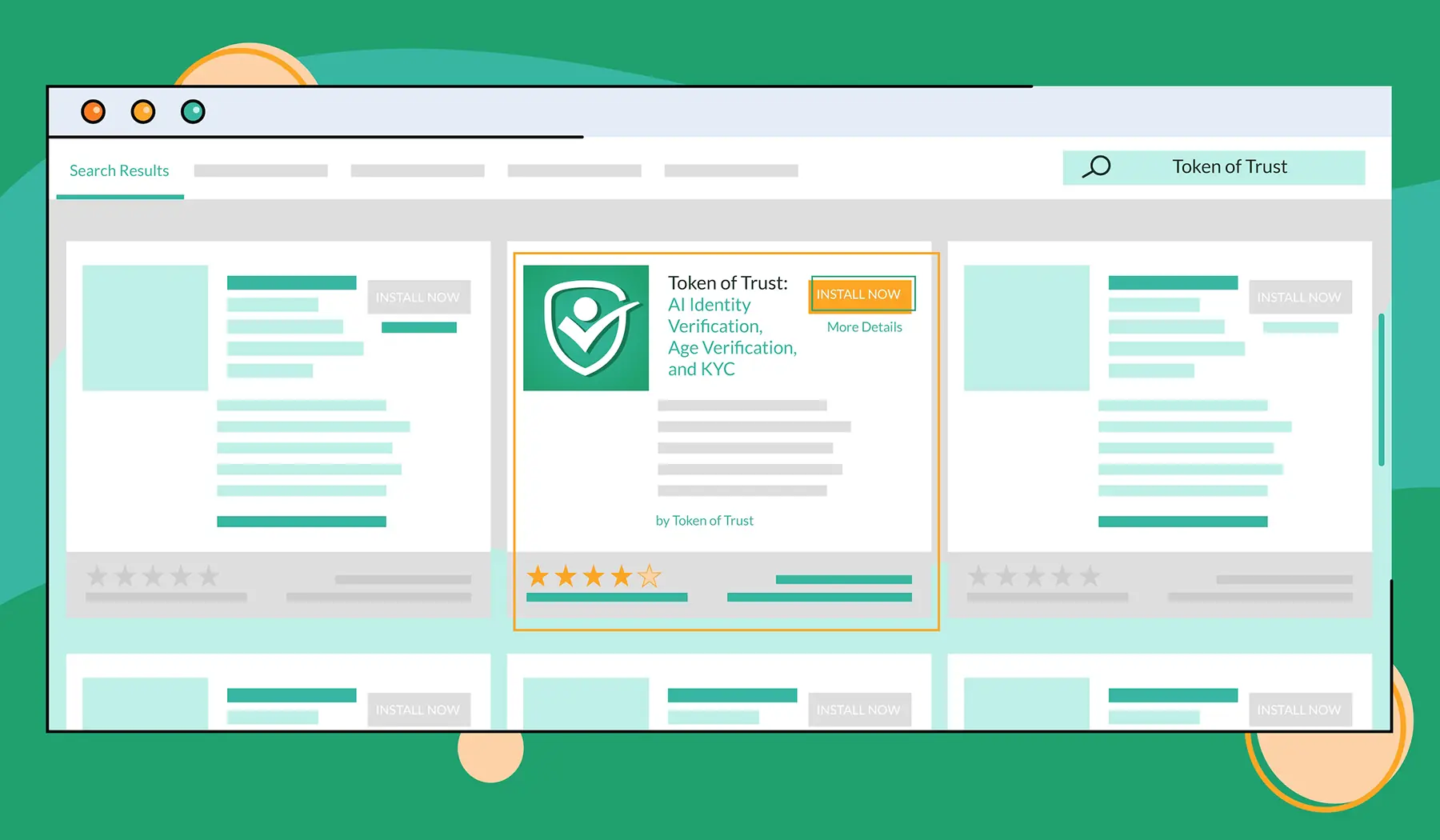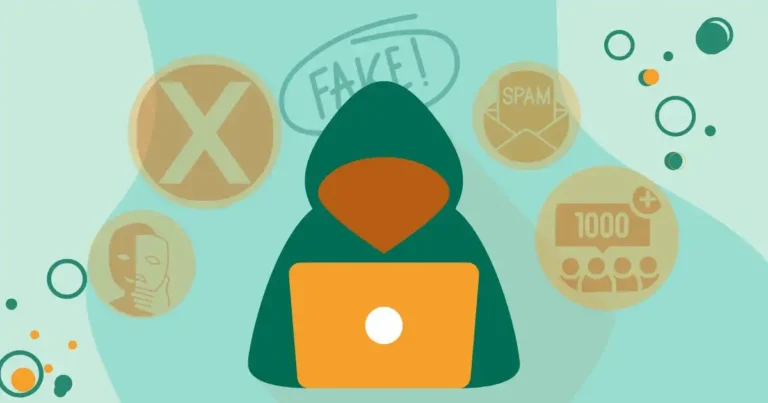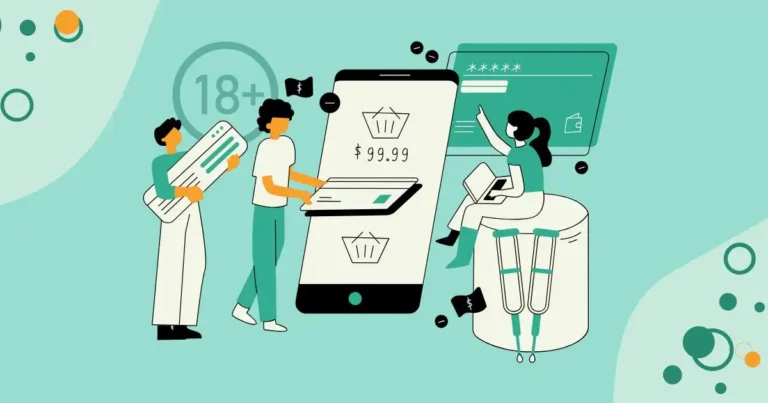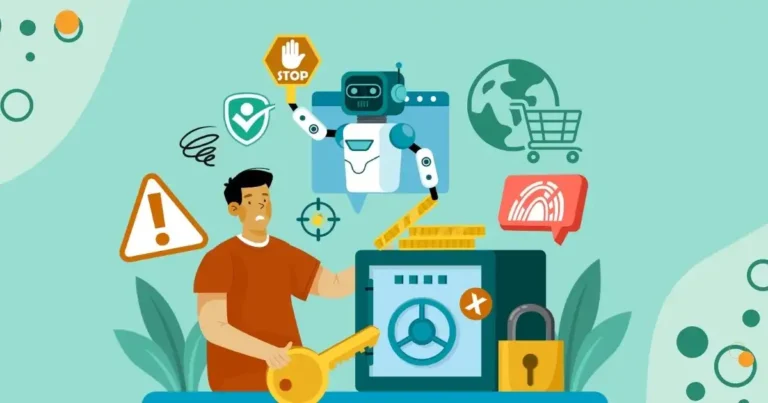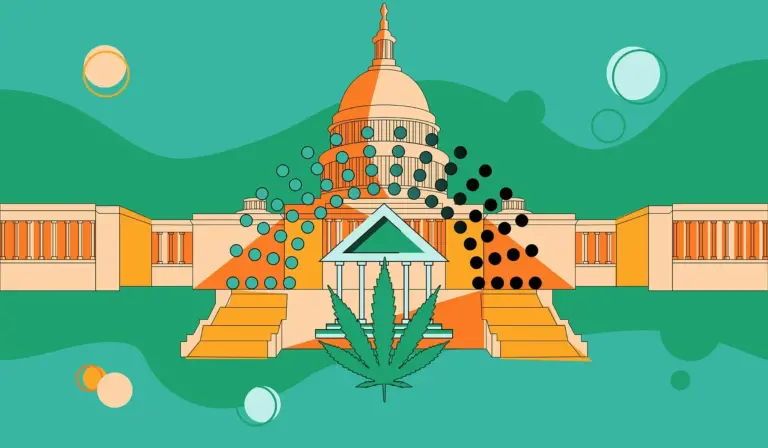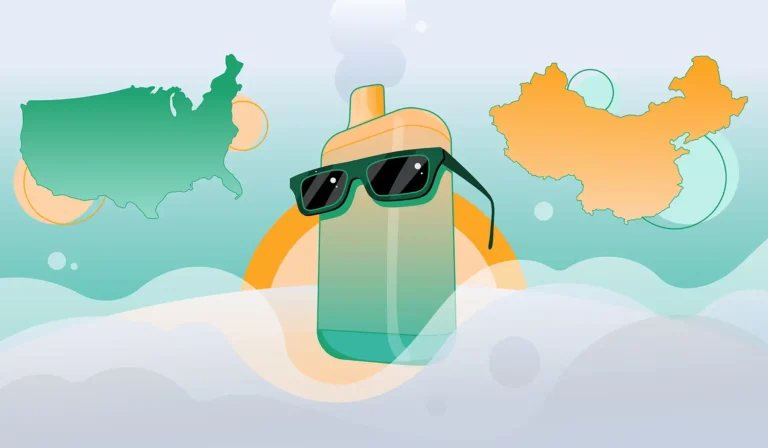How to Add Age Verification in WooCommerce Using Plugins
Dealing in an industry with age-sensitive products? Adding age verification to your WooCommerce site is important when age compliance is mandatory.
Within the last two years, 16 new US states have implemented age verification laws related to adult content. In Europe, all participating countries in the EU have rolled out the The Digital Services Act (DSA) requiring age verification on online intermediaries and platforms including marketplaces, ecommerce sites, and social media platforms.
A massive uptick in government regulation and enforcement is driving online retailers to verify the age of their customers. While there are a number of age verification options to consider, Token of Trust’s plugin for WooCommerce and WordPress makes it easy to add age verification during the checkout process.
The Importance of Age Verification in WooCommerce Sites
Age verification is essential for e-commerce businesses that sell restricted goods such as alcohol, tobacco, or certain types of adult content, making your site legally compliant. It ensures that these products are not sold to minors, helping businesses comply with legal regulations in various jurisdictions.
Implementing age verification on your WooCommerce site allows you to restrict access to users of specific ages, thus reducing the risk of legal penalties, maintaining a positive reputation, and fostering trust with customers.
Choosing The Right Age Verification Method
There are various approaches to age verification, and it’s worth consulting with your legal advisors to choose the best method or combination of methods for your needs.
Fortunately, Token of Trust offers all these options through a single plugin. While other providers might require you to use multiple solutions, Token of Trust combines them into one seamless plugin.
Now, let’s dive into Token of Trust’s default configuration and how to install it on WooCommerce.
Default Configuration of the Token of Trust Plugin
The default configuration of the Token of Trust plugin for U.S. merchants is designed to verify the age of customers during the checkout process seamlessly. Here’s how it works:
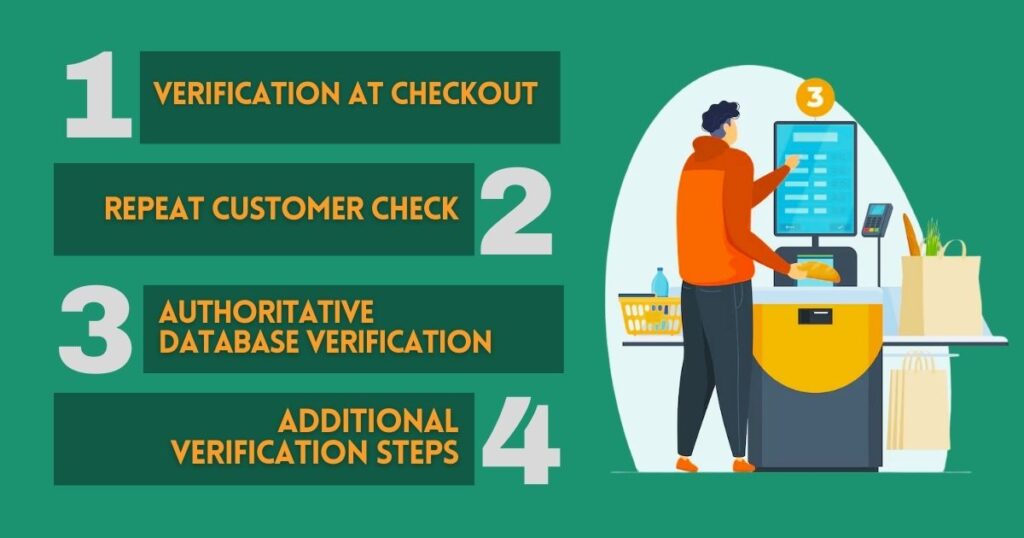
- Verification at Checkout: After users enter their billing and shipping information, the information provided in the WooCommerce checkout form is used to initiate the age verification process.
- Repeat Customer Check: The system first checks if the user is a repeat customer who has already been verified. If verified previously, the user can proceed through an expedited checkout process.
- Authoritative Database Verification: For new users, the plugin checks authoritative databases to verify the individual’s age and identity.
- Additional Verification Steps: In certain instances, the user might be prompted to take additional steps, such as providing a photo of their ID or taking a selfie to confirm their identity.
Requirements for Age Verification in WooCommerce
Before diving into the installation process, ensure that you meet the following requirements:
- You must be using WooCommerce to manage eCommerce transactions in WordPress.
- You must be on a supported version of WordPress and WooCommerce.
- You must install and activate the Token of Trust plugin for WordPress and define minimum age requirements.
- You must have an active Token of Trust license or be operating within a Token of Trust free trial.
Installing and Activating the Token of Trust Plugin in WooCommerce
Step 1: Install and Activate the Token of Trust Plugin
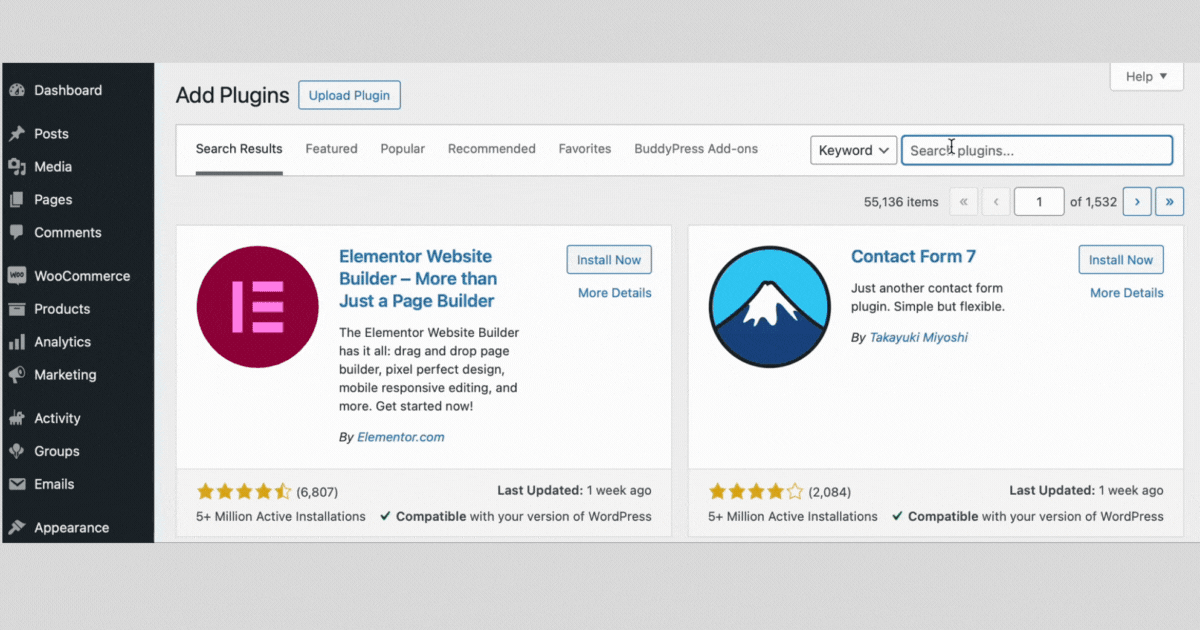
- Access the Plugin Manager: Within the WordPress Dashboard, navigate to the Plugin Manager by going to /wp-admin/plugins.php.
- Add New Plugin: Click on the “Add New Plugin” button at the top of the page.
- Search for Token of Trust: Type “Token of Trust” into the search bar.
- Install the Plugin: Find the “Token of Trust” plugin in the search results and click the “Install Now” button.
- Activate the Plugin: Once the plugin is installed, click on “Activate” within the Plugin Manager.
Step 2: Configure the Token of Trust Plugin
- Navigate to the Plugin Menu: In your WordPress Dashboard, find the Token of Trust Plugin menu item in the left sidebar.
- Get Started: Hover over the Token of Trust menu item and click on the “Get Started” submenu item.
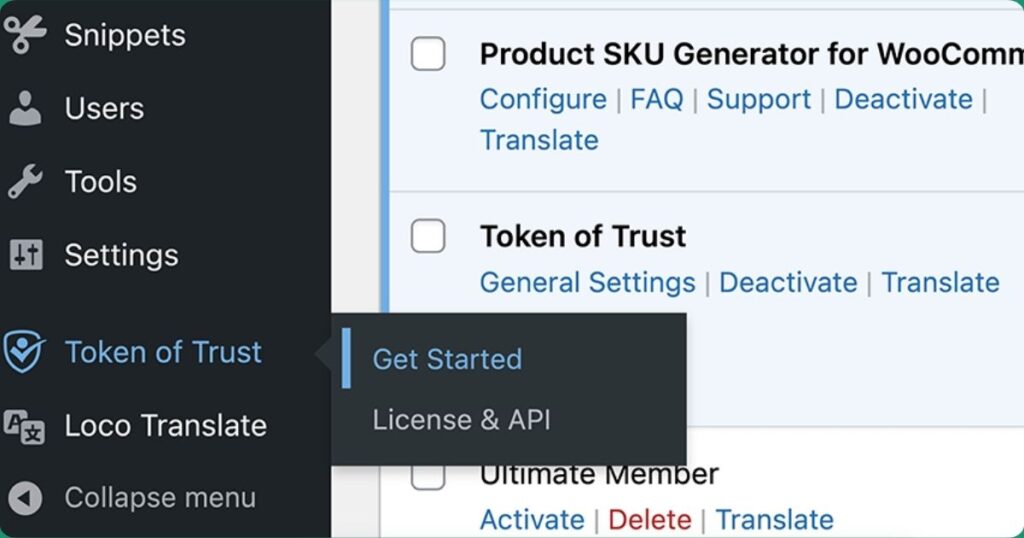
- Verify Age at Checkout: On the welcome screen, click the “Verify Age at Checkout” button. If you prefer other Token of Trust services or a customized age verification setup, explore the other options available.
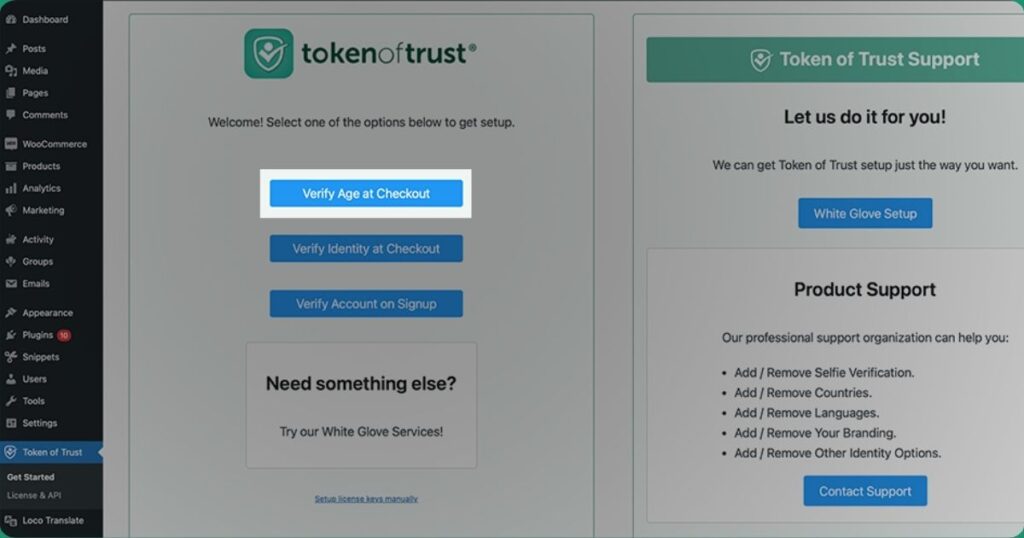
Step 3: Create Your Token of Trust Account
- Enter Your Details: You’ll be taken to a screen that prompts you to create your Token of Trust account. Enter your work email address and click the button to continue.
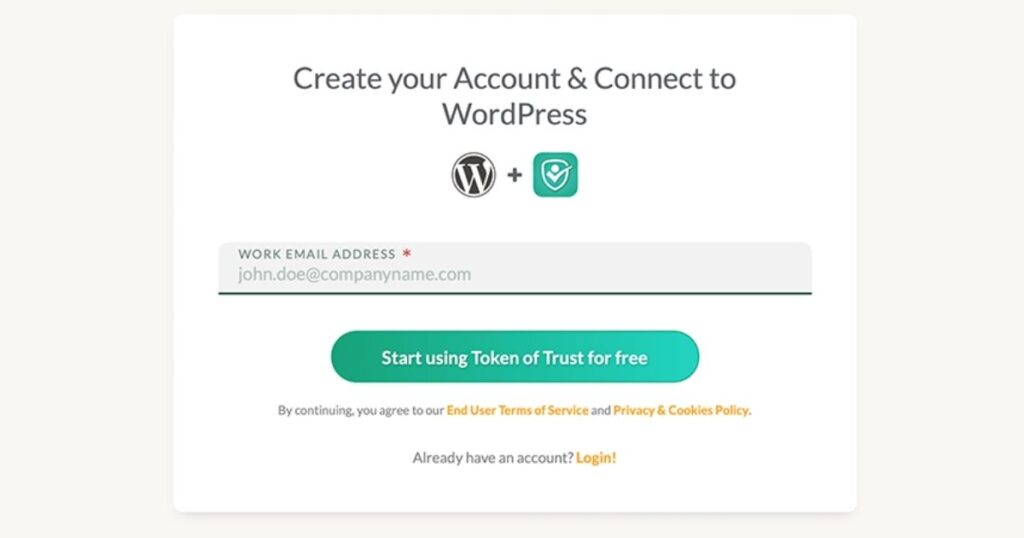
- Connect to WordPress: On the next screen, you will be asked to connect your WordPress website to Token of Trust. Click the “Connect to WordPress” button to proceed. You will be redirected back to your WordPress site.
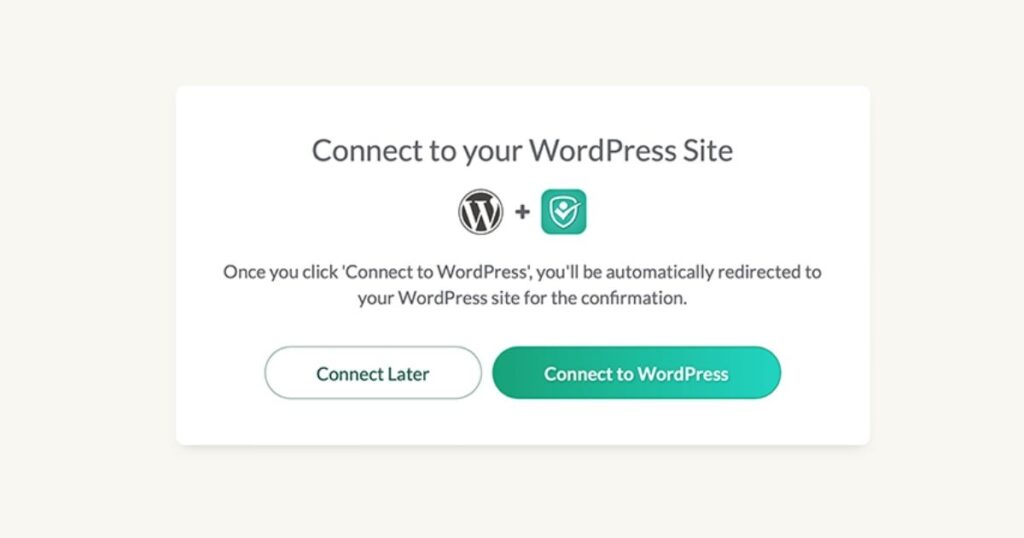
- Confirm Connection: Once back on your WordPress site, you should see a prompt saying, “New license keys are detected. Do you want to connect to Token of Trust using these keys?” Click the “Connect” button.
Step 4: Configure Age Verification Settings
- Set Minimum Age Requirements: After connecting your site, you will see an updated Token of Trust settings screen. Here, you can set the minimum age required for verified users.
- Trial and Subscription Details: This screen will also show how many days are left on your trial and provide options to subscribe to a plan.
- Enable/Disable Age Verification: There is a toggle to enable or disable Token of Trust from your WooCommerce checkout process. This allows you to temporarily disable age verification without uninstalling the plugin.
Supporting Alternative Configurations
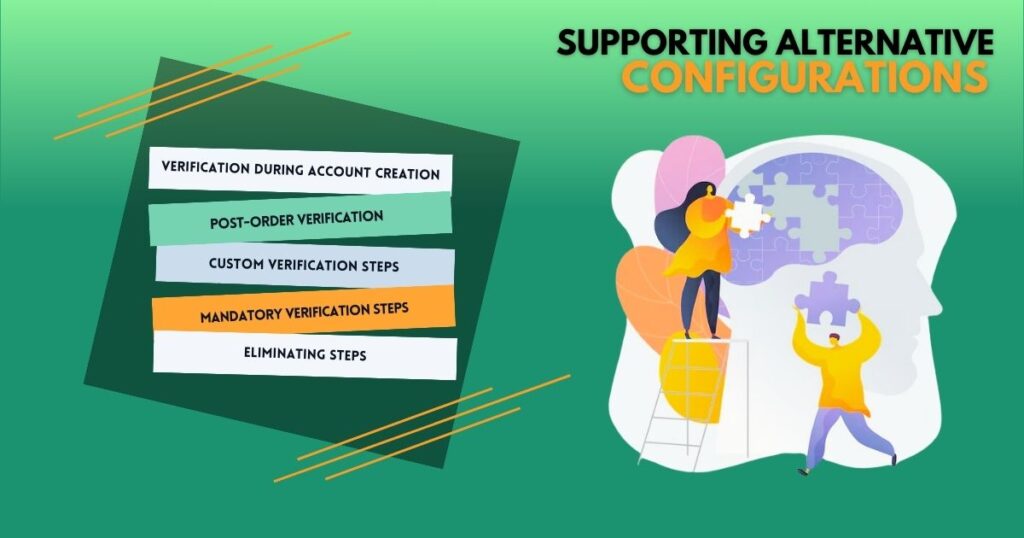
Token of Trust plugin offers various alternative configurations to tailor the age verification process according to your business needs. Some of these configurations include:
- Verification During Account Creation: Instead of verifying age at checkout, you can configure the plugin to verify age when users create an account or membership on your site.
- Post-Order Verification: Age verification can be set to occur after the order has been placed rather than before, allowing for a smoother checkout process while still ensuring compliance.
- Custom Verification Steps: You can enable or disable specific steps in the verification process, such as requesting a selfie or the back of an ID. This customization allows you to balance security with user convenience.
- Mandatory Verification Steps: Some steps can be made mandatory, such as always requesting a photo of an ID, to enhance the thoroughness of the verification process.
- Eliminating Steps: If certain steps, like authoritative database checks, are not necessary for your business, they can be eliminated to streamline the process.
These configurations can be managed through the advanced settings within the Token of Trust dashboard. For more complex setups, white-glove implementations are available by working with the Customer Success team to ensure that the verification process aligns perfectly with your business requirements.
Customizing these settings, you can ensure that the age verification process is both effective and user-friendly, providing a secure and compliant shopping experience for your customers.
Benefits of Using Token of Trust for Age Verification
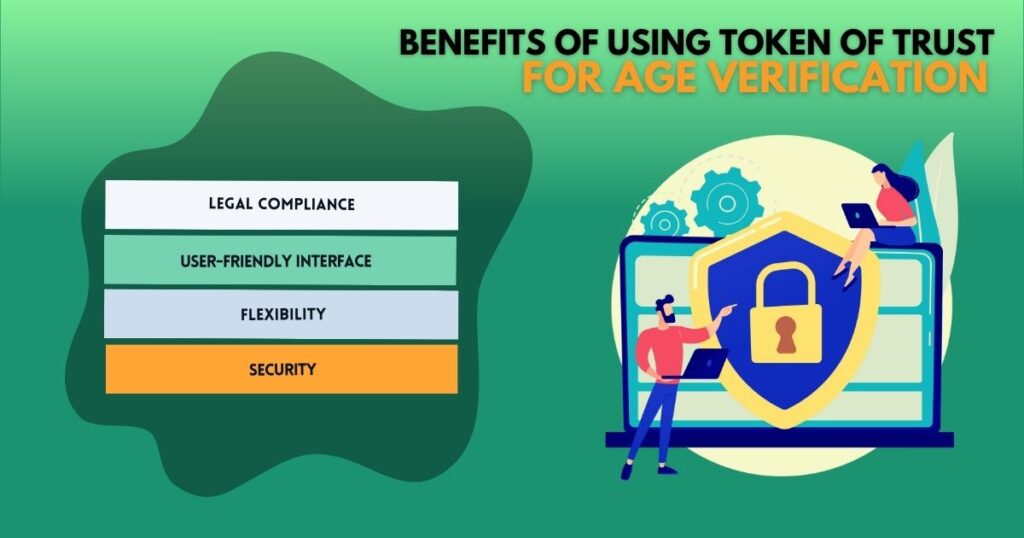
Token of Trust provides several benefits for WooCommerce users looking to implement age verification:
- Legal Compliance: Ensures your business complies with age-related regulations.
- User-Friendly Interface: Easy to install and configure with clear instructions and prompts.
- Flexibility: Options to customize verification settings and tailor the process to your specific needs.
- Security: Protects your business from fraudulent transactions and underage purchases.
Final Thoughts
Adding age verification to your WooCommerce checkout process is crucial for businesses dealing with age-sensitive products. The Token of Trust plugin for WordPress offers a reliable and user-friendly solution.
By following the steps outlined in this guide, you can ensure your online store complies with legal requirements and provides a secure shopping experience for customers.
Implementing the Token of Trust plugin signifies a significant step towards ensuring compliance and security in your WooCommerce store, protecting your business and enhancing customer trust and satisfaction.
FAQs
How do I install the Token of Trust plugin in WordPress?
To install the Token of Trust plugin, navigate to the Plugin Manager in your WordPress Dashboard, click on “Add New Plugin,” search for “Token of Trust,” and click “Install Now.” Once installed, click “Activate.”
Can I use the Token of Trust plugin without a subscription?
Yes, you can use the Token of Trust plugin during the free trial period. After the trial, you will need an active subscription to continue using the plugin.
What happens if a user does not meet the age requirement?
Users who provide sufficient data and do not meet the age requirement will be automatically rejected during the checkout process.
What happens if a user provides bogus data?
There are many different scenarios in which a user may accidentally or intentionally provide inaccurate data. If the data provided is inconclusive, the users’ age verification process will be escalated for further review and the user may be asked to provide supplemental information.
Can I disable the Token of Trust plugin temporarily?
Yes, you can disable the Token of Trust plugin without uninstalling it by using the toggle in the plugin settings.
Is the Token of Trust plugin compatible with all versions of WooCommerce?
Ensure that you are using a supported version of WooCommerce and WordPress to guarantee compatibility with the Token of Trust plugin.