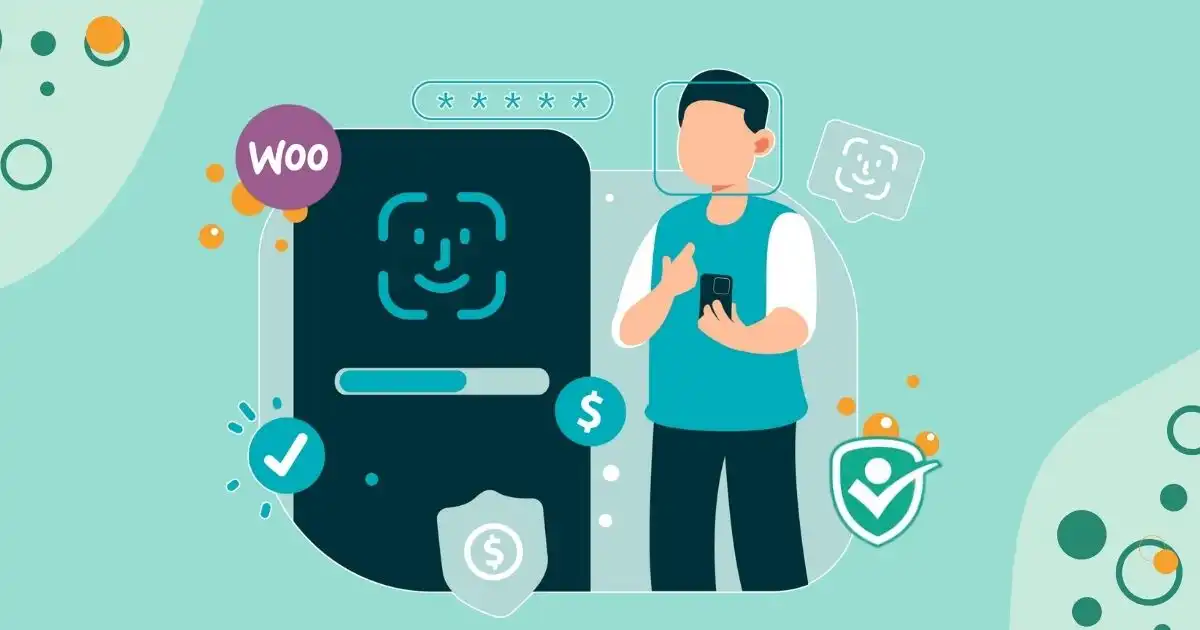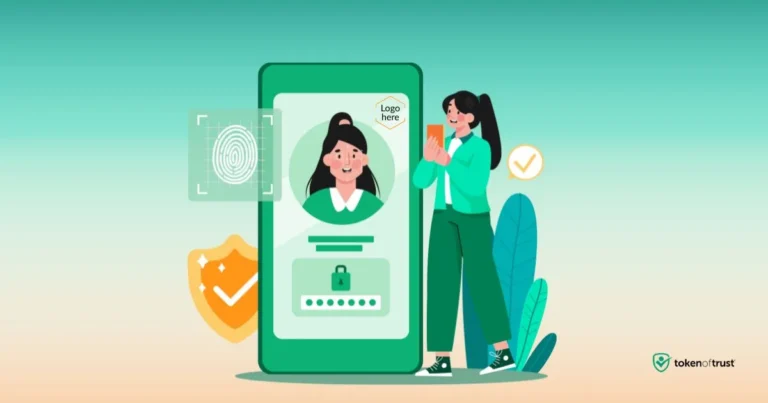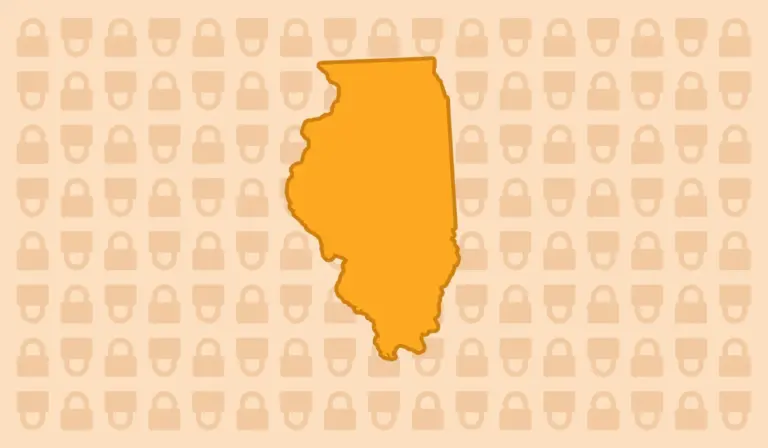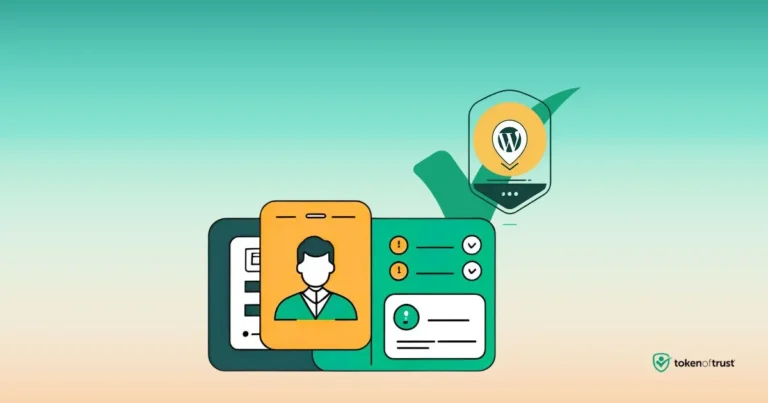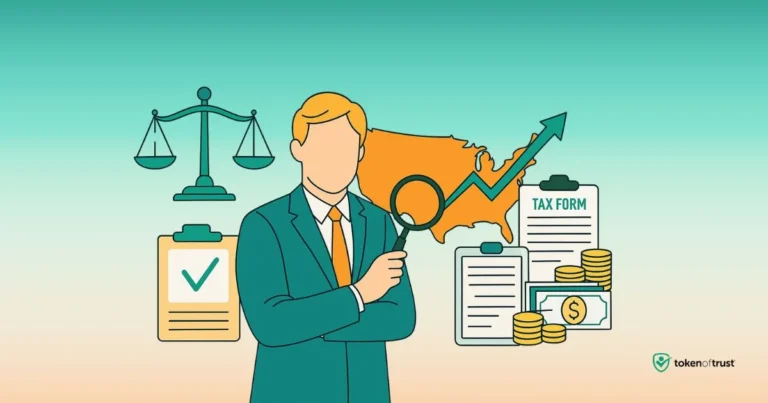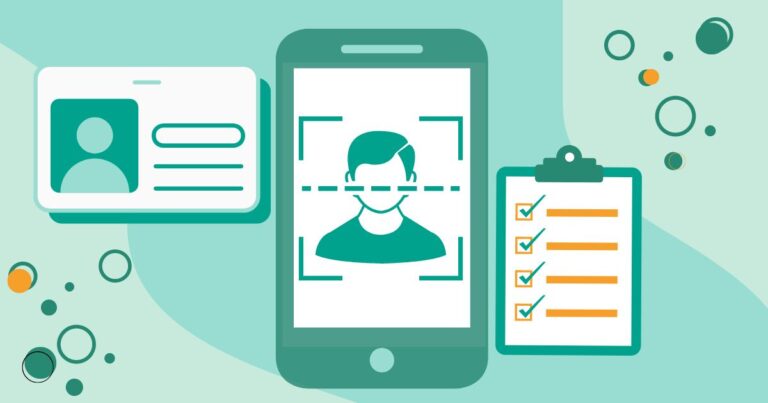Verify Customer Identity on WooCommerce with TOT Verification
Securing customer transactions is more critical than ever. One of the most effective ways to protect your WooCommerce store from fraud and chargebacks is by verifying customer identities. With TOT’s Document Verification system, you can ensure that the person making a purchase is who they claim to be, reducing the risk of fraudulent activity.
Not verifying your customers can lead to severe consequences. According to a report, online merchants lose over $20 billion annually to payment fraud, and chargebacks continue to increase year after year. This not only affects your bottom line but can damage your store’s reputation and customer trust. By integrating TOT’s document verification, you can avoid these risks and provide a safer, more secure shopping experience for your customers.
We’ll walk you through a simple, step-by-step guide on how to verify your customers in WooCommerce using TOT’s powerful document verification system.
What is TOT’s Document Verification?
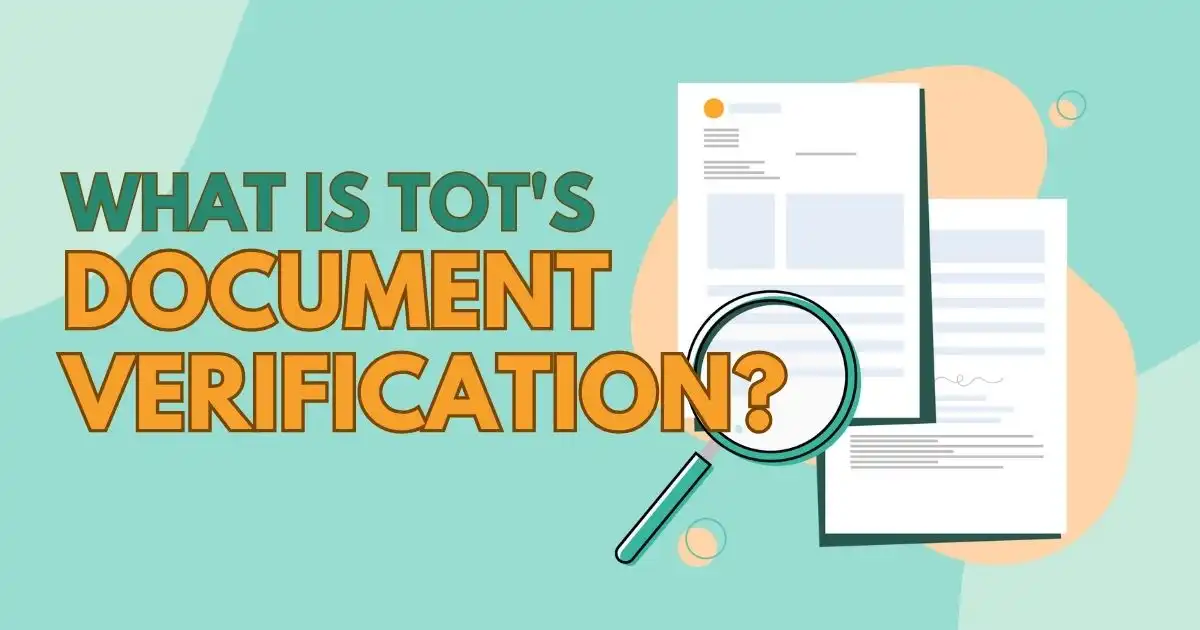
Ensuring the security of your transactions and safeguarding your store from fraudulent activity is crucial. TOT’s Document Verification system offers a powerful solution that helps WooCommerce store owners verify the identity of their customers with ease.
TOT’s platform is designed to help businesses protect themselves from fraud and chargebacks by using cutting-edge technology to verify customer documents like IDs, passports, and other forms of identification. By integrating this system into your WooCommerce store, you can ensure that each transaction is legitimate, enhancing the overall trustworthiness of your site.
How It Helps Verify Customer Identity
TOT’s Document Verification system uses advanced machine learning and image recognition to verify the authenticity of identification documents. It cross-references uploaded documents with a range of security checks, making it incredibly difficult for fraudulent customers to trick the system. The platform checks for various security features like watermarks, holograms, and text integrity, ensuring that each uploaded document is genuine. This eliminates the risk of fraudulent orders and chargebacks, keeping both your store and customers safe.
Integrating TOT’s Document Verification into your WooCommerce store provides key benefits, including reduced fraud risk by verifying customer identities, enhanced security to protect both your store and customer data, and the ability to build customer trust through secure transactions. Additionally, the platform offers easy integration, ensuring a smooth setup and operation for store owners of all technical levels.
Setting Up TOT’s Document Verification on WooCommerce
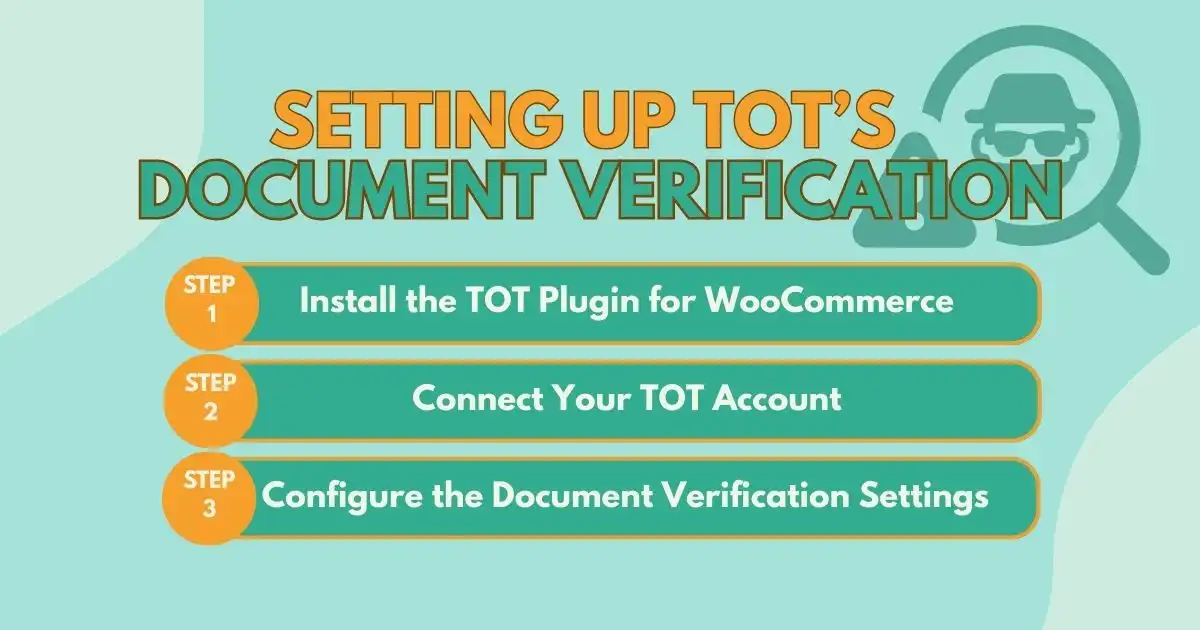
Getting started with TOT’s Document Verification system is straightforward. Follow these steps to set up the plugin and start verifying customer identities today.
Step 1: Install the TOT Plugin for WooCommerce
To begin, you’ll need to download and install the TOT plugin for WooCommerce. Here’s how:
- Go to the WooCommerce Plugin Repository: Visit the official WooCommerce plugin directory or the TOT website to find the plugin.
- Download the Plugin: Download the latest version of the TOT Document Verification plugin.
- Install the Plugin: Upload the plugin to your WordPress site via the “Plugins” section in your WordPress admin dashboard. Click on “Add New,” then “Upload Plugin,” and select the file you downloaded.
- Activate the Plugin: Once installed, activate the plugin to begin the integration process.
Step 2: Connect Your TOT Account
Before you can start using the document verification features, you need to connect your WooCommerce store with your TOT account. Here’s how:
- Create a TOT Account: Go to the TOT website and sign up for an account if you don’t already have one.
- Get Your API Key: Once your account is created, you’ll need to generate an API key. This key allows your WooCommerce store to communicate securely with the TOT platform.
- Integrate with WooCommerce: Enter your API key in the WooCommerce plugin settings to connect your store with TOT’s platform. This integration ensures that your store is ready to process document verifications.
Step 3: Configure the Document Verification Settings
With your account connected, you can now customize how the document verification process will work on your store:
- Set Verification Requirements: Decide which types of documents you will require from customers. You can choose to ask for specific forms of ID, such as a passport, driver’s license, or national ID card.
- Customize Document Types: TOT allows you to define the document types that are acceptable for verification. For example, you can enable ID cards, passports, or even utility bills to verify the customer’s address.
- Adjust Settings: Tailor the verification process to suit your needs. You can choose whether to enable manual reviews or allow TOT’s AI to automatically approve documents.
How to Verify a Customer’s Identity Using TOT’s Platform
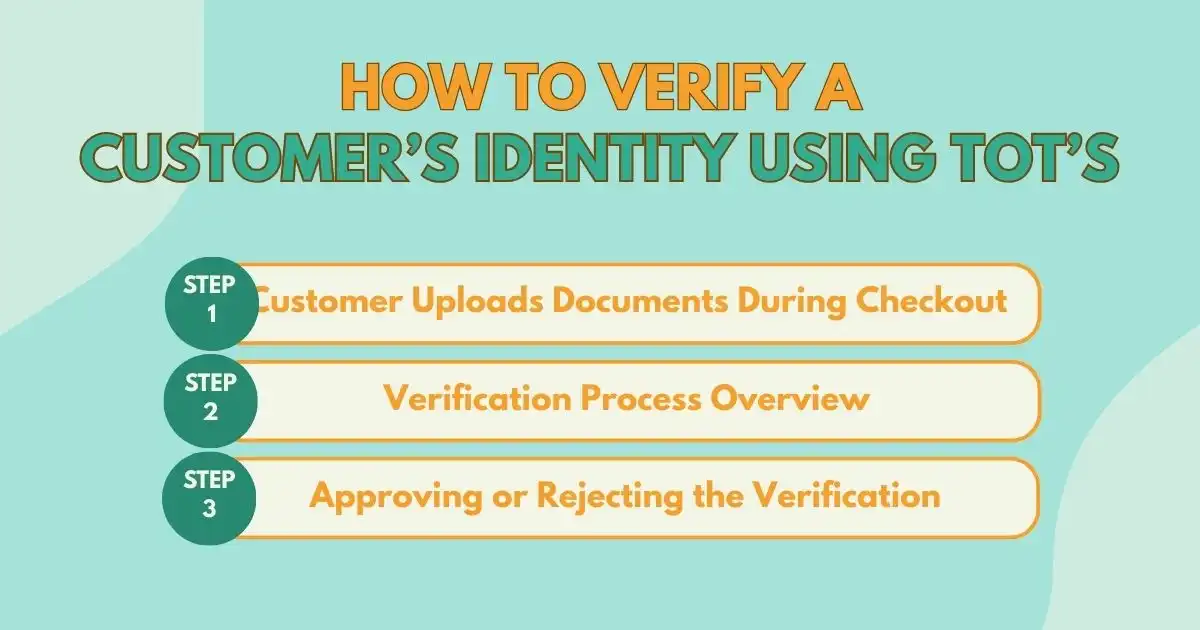
Once the setup is complete, your customers will be able to submit their identification documents during checkout. Here’s how the verification process works from start to finish:
Step 1: Customer Uploads Documents During Checkout
As part of the checkout process, customers will be prompted to upload their identification documents. TOT makes this easy by offering a secure, user-friendly interface for document uploads. Customers simply:
- Upload a clear image or scan of their ID, passport, or any other requested document.
- Ensure that the image is high-quality to meet the verification requirements.
Step 2: Verification Process Overview
Once the customer uploads their document, TOT’s system analyzes it in real time. The platform’s machine learning algorithms check the document for:
- Authenticity: It verifies that the document matches security standards, checking for things like holograms and watermarks.
- Clarity and Completeness: The system ensures that the uploaded document is legible and all necessary details are present.
- Matching Information: If needed, the system compares the details on the document with the customer’s information submitted during checkout.
Step 3: Approving or Rejecting the Verification
After the document has been analyzed, the system will provide the results:
- Approval: If the document passes the verification checks, the customer’s identity is confirmed, and their order proceeds as normal.
- Rejection: If the document fails any of the checks, the system will flag it as invalid. You’ll be notified of the rejection, and you can choose to manually review the case if needed.
Based on the results, you can take the appropriate action:
- Approve the Verification: If everything checks out, approve the document, and proceed with processing the order.
- Reject the Verification: If the document is suspicious or invalid, reject the verification and request further documentation from the customer, or cancel the order altogether.
Ready to secure your WooCommerce store?
Integrating Token of Trust’s Document Verification into your WooCommerce store is a smart and effective way to enhance security, reduce fraud, and build trust with your customers. By verifying identities during checkout, you not only protect your business from chargebacks but also offer a safer shopping experience. Don’t wait until fraud becomes a problem—take control of your store’s security today.
Start using TOT’s Document Verification now and enjoy peace of mind knowing your transactions are protected!